Xtool HD900 Heavy Duty Truck Code Reader
Hubei Wowfond Industrial Co., Ltd. / 2022-06-23

- Testing Equipment Type:Truck Diagnostic Tool
- Certification:CE, ISO
- Update Method:by Internet
- Condition:New
- Standard:Standard
- Transport Package:Carton Box
=== Base Info ===
- Trademark:Xtool
- Origin:China
=== Description ===
No.
Name
Descriptions
Display screen
3.5TFT-LCD,showing testing options and results
Power indicator
After power on,it will turn to red color and always on.
Communication
When communicating with the vehicle,it will turn to green color
Up and Down
Left and Right
OK
Exit or Back to previous interface
Special function key
Retrieve the keyboard and input the words
Special function key,can be used as OK.
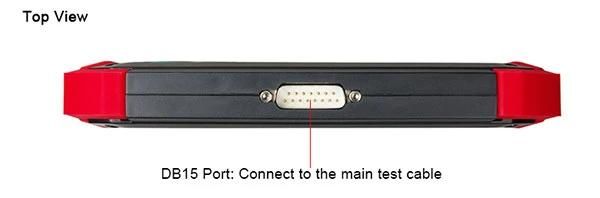

XTOOL HD900 Vehicle Connection Diagnosis
(1) Connect the DB15 connector of test cable to the HD900 main frame and the 6/9 pin connector to the vehicles DLC port. (Shown as follows)
(2) Switch on the ignition and turn on HD900 to test vehicles

XTOOL HD900 Main Interface
The main interface is shown as below. Select "Function" to test vehicles; Select "Options" to enter the settings menu; Select "About" to check the software version,serial number, etc.; Select "Selftest" to do HD900 selftest.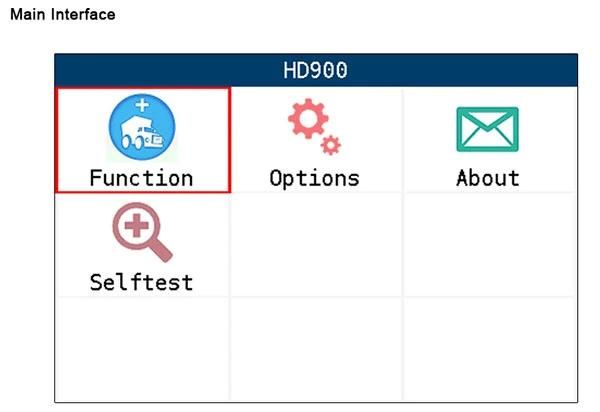
How to Update XTOOL HD900
Update tool installing
(1). Visit XTOOL website: http://automan.en.made-in-china.com.
(2). Click the icon of "Upgrade Tool" (shown as below),then download the Upgrade Tool and save the file toyour computer.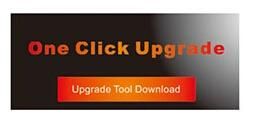
(3). Follow the instructions step by step to install the Upgrade Tool.
HD900 Software Updating
(1). Connect the HD900 main frame to the computer via USB cable.
(2). Open the Upgrade Tool, input the Product SN and Password, then click Login. (shown as below)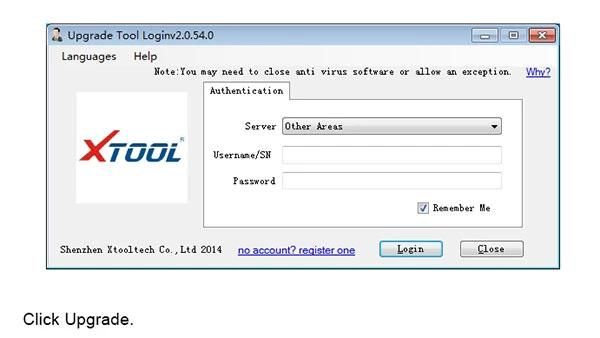
(3). After login, you will see as below; click "(Un)Sel" to select the software and click "Upgrade" then it will update automatically.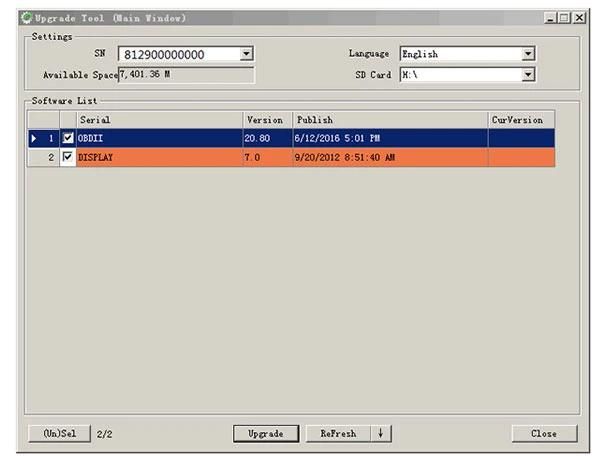
XTOOL HD900 Package includes:
1pc x HD900 Mainframe
1pc x Micro USB Cable
1pc x Test Cable
1pc x Certificate of Quality
1pc x Cummins-6
1pc x User Manual
1pc x Cummins-9
New product
Hot product
- Gm Candi Interface
2022-06-23
- Scan Dash V2.0 for BMW
2022-06-23
- K+Can Commander 2.0
2022-06-23
- Mut-3 Professional Diagnostic Tool Mut3
2022-06-23
- CKM-100 Key Programmer for Benz/BMW
2022-06-23
- Fuel Injector Tester & Cleaner (MST-N6A)
2022-06-23
- Mst 9000+ Plus ECU Simulator
2022-06-23
- OBD Ii Code Reader Mst-300, OBD2 Code Scanner
2022-06-23
- Digital Battery Analyzer (SC-100)
2022-06-23
- VAS5052A PC VERSION with VAS5054A Wireless Bluetooth Communicate
2022-06-23





